How I did that (part 2)
So, I covered how to pick a picture, in short the simpler the better. Next I need to talk about how to use it, or prepare it, and how to use it.
If you have windows you arguably have a product that can do what you need already, but its not the easiest to use, there are other ways. Now, try not to be too surprised, but, cross stitch programs exist for PC and Mac, which do what you need. Puzzled, dont be. Imagine some squre paper, each square represents one stitch, wether you’re using single, double, treble crochets or tunisian simple stitches. Each square gets coloured in to build up your picture. Now, this is how pixels work on your screen, similarly this is how cross stitch works an x represents each stitch. Now the cross stitch friendly people will remind you that you can have partial stitches in cross stitch, shush. Work with me.
So, we need a set of coloured squares to work our crochet from.
Now, lets take an incredibly simple pattern. A diamond.
How to make your own pattern!
This works on a principal of you running microsoft windows – can be applied to any graphics app you have in general. But, go with the premise makes explainations later easier.
(This is taken from an old blog of mine on myspace)
This is a simple tutorial on how to make a tunisian pattern which I will aim at you having 2 colours, but, with a little imagination you can either use black and white for multi colours by knowing certain shapes are going to be certain colours, or, use something like MS paint and actually draw in colour like I showed yesterday.
step 1 – make a swatch 10stitches by 10 rows and measure it (for tunisian) or 20×10 for fillet.
step 2 – decide how big your item is going to be
step 3 – a piece that looks square on paper is going to be rectangular in reality as stitches are taller than they are wide. So, now take your size and work out how many stitches you need (and round up usually because its easier if you have a nice number when you’re doing those chains) so, if your swatch meant you got 10 stitches wide at 7cm and 10 rows was 8cm and you wanted 21cm by 24cm (that should give you roughly 30 stitches for tunisian or 60 for fillet by 30 rows for example)
step 4 – run mspaint (either find paint on your start menu, or in the start->run box type mspaint and press enter)
step 5 – from the Image menu in paint select attributes and set the width to the number of stitches you needed, and the height to the number of rows you needed.

step 6 – you should now see

Step 7 – zoom in (as as you can see our 30×30 looks a little small) select the view menu, then zoom, custom.. and select 800%

Step 8 – now show the grid, so select view menu, then zoom then “show grid” and see

Then doodle on it till you find something you like – one thing that is fairly important to note, with fillet you can signify holes with white squares and filled in with black (or a colour) however, with tunisian you can use multiple colours but, a single stitch on its own will nearly always get lost in the grand scheme of it all, it should always be at least 2 stitches next to each other if you can, as it makes the stitch strong, a single stitch on its own has a tendancy to pull out of shape. For fillet however this isnt an issue.
Something simple
 or
or 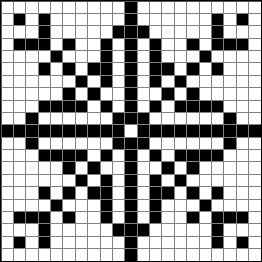
When doing the cast on for fillet you would chain in this case 62 stitches, for tunisian, surprisingly, you would use 32 the same.. With tunisian you actually have an extra stitch on the right hand side which is only a partial stitch and the stitch that end always remains on your hook, so you kind of ignore it.

