Powered by Imunify360
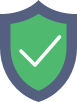
blog.crochet-crazy.com
is protected by Imunify360
We have noticed an unusual activity from your IP 3.133.145.163 and blocked access to this website.
Please confirm that you are not a robot
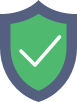
is protected by Imunify360
We have noticed an unusual activity from your IP 3.133.145.163 and blocked access to this website.
Please confirm that you are not a robot